Windows Computer Common Keyboard Shortcuts Ctrl+C to Copy or Ctrl+V to paste ka istemal to aapne kiya hi hoga but kya aap computer Function Keys (F1 to F12) ka upyog kiya hai. Bahut se log inke istemal ke bare me nahi jante hai. Is post me aapko Keyboard Function Key F1 se lekar F12 Key Button ko use karne ki puri jankari milegi.
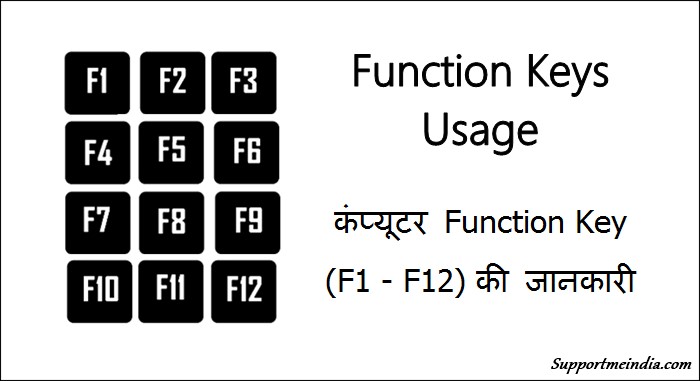
Actually, sabhi windows computer user keyboard shortcut ka istemal karte hai but normally keyboard function key F1 – F12 ki jarurat hi nahi padti or baki other Keyboard Shortcuts se humari jarurate puri ho jati hai. Isi wajah se function keys usage ke bare me bahut se logo ko jankari nahi hoti hai.
- Windows 10 User Ke Liye Top 10 Keyboard Shortcuts
- Computer Ko Bina Mouse Ke Kaise Chalaye Keyboard Shortcut Se
But F1 to 12 function keys shortcuts se aap PC work ko or jyada easy bana sakte hai. Is post me main aapko keyboard function keys F1, F2, F3, F4, F5, F6, F7, F8, F9, F10, 11, F12 ke bare me details se btaunga. Function keys ka upyog kisliye or kaise kiya jata hai.
Computer Keyboard Function Keys (F1 to F12) Ki Jankari in Hindi
I hope aap kafi time se windows computer istemal kar rahe honge but keyboard function key ki jankari milne ke bad aapka kaam or bhi aasan ho jayega.
F1 Key – Bring up a Help Center
F1 key ka use help key ke roop me kiya jata hai. Isse aap kisi internet browser, Microsoft Windows Help center open kar sakte ho. F1 ky button se aap 3 shortcut use kar sakte ho.
- Open Help Center: Computer ke all program me har ek ke help center ko open kar sakte ho. Example, aap chrome browser open kar f1 key button press kare, chrome browser ka help center page open ho jayega.
- Open Microsoft Windows Help Center: Microsoft Windows 10 and other windows ke help center ko open karne ke liye Windows Key+F1 ka istemal kare.
- Open Task Pane: Ctrl+F1 key button press kar aap Task Pane open kar sakte ho.
F2 Key – Rename Selected File or Folder
Function Key F2 ka use windows computer ke highlight kiye gaye Icon, File, Folder and all programs ke name change karne ke liye kiya jata hai. Halanki aap mouse right click kar file rename kar sakte ho btu f2 key ke istemal se ye easy ho jata hai.
- Rename File or Folder: Windows ke kisi bhi version programs ko quickly rename karne ke liye us file ko select kar F2 key press kare or name change kare.
- Alt+Shift+F2: Microsoft me documents windows open karne ke liye.
- Ctrl+F2: Microsoft Word me print preview dekhne ke liye.
F3 Key – Open Search Box
Function Key F3 ka use search box open karne ke liye hota hai. Computer laptop me kisi bhi application or browser me koi word search karne ke liye aap F3 key ka istemal kar sakte ho.
- Search on Windows: Windows me kisi bhi apps ko search karne ke liye.
- Search on Browser: Internet browser me searching karne ke liye.
- Shift+F3: Microsoft Word me text change karne ke liye.
- Windows Key+F3: Windows advanced find box open karne ke liye.
- MacOS X chalane wale Apple computer me Mission Control open karne ke liye.
Generally, hum search box open karne ke liye Ctrl+F key use karte hai but F3 ka istemal ise or bhi jayda easy bana deta hai.
F4 Key – Close Application
Function Key F4 ka use kisi bhi application ko close karne or computer device ko shutdown karne ke liye kiya jata hai. But Windows XP me iska istemal search box open karne ke liye hota hai.
- Ctrl+F4: Kisi single application ko band karne ke liye Ctrl+F4 key ka use kare.
- Alt+F4: Windows Shut down, Restart Sign out, Sleep, Switch User or all programs ko close karne ke liye Alt+F4 short ka istemal kare.
- Open Address Bar: Windows Explorer and Internet Explorer me address bar open karne ke liye.
F5 Key – Refresh or Reload
Function Key F5 ka use page or windows document ko refresh or reload karne ke liye hota hai. Aap internet browser me open page or computer screen ko F5 key press kar refresh kar sakte ho.
- Refresh or Reload: All modern Internet Browsers pages ko reload or refresh karne ke liye F5 key press kare.
- Complete Refresh: Web page ko completely refrwesh karne ke liye Ctrl+F5 key use kare, Isse browser cache clear kar page ko fir se download karta hai.
- Content folder list ko refresh kar sakte ho.
- Microsoft Word me find, replace and Go ke liye F5 key use hota hai.
- PowerPoint me Slideshow start kar sakte ho.
F6 Key – Move Cursor on Address Bar
Function Key F6 ka use mouse cursor ko Internet Explorer, Mozilla Firefox, Google Chrome Browser, Opera Browser and other all Internet Browsers me Address Bar me le jane ke liye hota hai. Laptop me F6 ka upyog speaker value decrease karne ke liye hota hai.
- Internet browser me cursor ko address bar me move karne ke liye F6 press kare.
- Ctrl+Shift+F6: Microsoft Word me another document open karne ke liye.
- Laptop me aap F6 key press kar speaker value dcrease kar sakte hai.
F7 Key – Spell Check and Grammar Check
Function Key F7 ka use commonly Microsoft programs like Microsoft Word, Outlook, MS Excel, PowerPoint etc. me spelling and grammar issue check karne ke liye hota hai. Laptop me F7 ka istemal speaker value increase karne ke liye hota hai.
- Microsoft Word me documents open kare or F7 key press kar Spell check and Grammar check kare.
- Laptop me F7 key se speaker value increase kar sakte hai.
- Mozilla Browser me caret browsing turn on kar sakte hai.
F8 Key – Extend Selection (MS Office)
Function Key F8 ka use Extend Selection (MS Office) and computer safe mode open karne ke liye hota hai. MS Word me key matter ko select karne ke liye F8 key press kar sakte hai.
- Open Safe Mode: Computer ya laptop ko open karte time F8 key press kare computer safe mode open ho jayega.
- Windows Startup Menu, Windows Recovery System, Windows Installation CD ke liye F8 ka istemal hota hai.
- MacOS me all workspaces ke liye thumbnail display karne ke liye bhi F8 use hota hai.
F9 Key – Update Fields (MS Office)
Function Key F9 ka use Microsoft Word file ko refresh karne or MS Outlook me email send and receive karne ke liye hota hai. Laptop me iska upyog screen brightness reduce karne ke liye hota hai.
- Microsoft Word document ko refresh karne ke liye.
- Microsoft Outlook me email send and receive karne ke liye.
- Quark 5.0 me Measurements toolbar open karne ke liye.
- Laptop screen ki brightness kam karne ke liye. (Not all Laptops)
- MacOS 10.3 or iske bad ke version me thumbnail open karne ke liye.
- Apple computer me Fn Key+F9 key ko ek sath press karke mission control open kar sakte hai.
F10 Key – Highlight Menu Bar
Function Key F10 ka use MS Word or MS Excel me open application menu bar ko active or highlight karne ke liye hota hai. Laptop me F10 key se screen ki brightness increase kar sakte hai.
- Microsoft Word me menu bar ko highlight karne ke liye.
- Highlight Icon, File, and Internet link par Shift+F10 key button press karna same mouse se right click click karne ke saman hai.
- Laptop ki screen brightness badha sakte ho.
- MacOS me open window or active programs ko show kar sakte ho.
- Microsoft Word or Excel me file ko chota bada yani windows restore kar sakte ho.
F11 Key – Switch between Full Screen Mode or Normal Mode
Function Key F11 ka use computer me open sabhi internet browser ko full screen mode or normal mode par lane ke liye hota hai.
- All modern internet browser me fullscreen mode or normal mode me switch (Enter or Exit) karne ke liye F11 key button ka istemal kare.
- Dell, Lenovo and other many computer me Hidden Recovery Partition ko access karne ke liye Ctrl+F11 ka istemal hota hai.
- MacOS me all open and desktop windows ko hide karne ke liye F11 ka istemal hota hai.
F12 Key – Open Save as Dialog
Function Key F12 ka use MS Office documents ko save karne ke liye hota hai. Modern Internet Browser me Developer Tools ko open karne kel iye bhi F12 key use hoti hai.
- Microsoft Word documents ko save karne ke liye.
- Ctrl+12: ms word me document open karne kel iye.
- Shift+F12: Microsoft word or excel me document ko save karne ke liye same Ctrl+S ki tarah.
- Ctrl+Shift+F12: Microsoft word documents ko print karne ke liye.
- Internet Browser me like chrome me Developer Tool open karne ke liye.
- MacOS Apple computer me hidden dashboard ko show karne ke liye.
- Startup par kisi computer ko bootable devices ki list access karne ke liye F12 key use hoti hai, jisse aap (Hard Drive, CD or DVD drive, Floppy drive, Network and USB drive) se boot karne ke liye different device select kar sakte hai.
Ye thi windows computer ke function keys F1 to F12 ki jankari. I hope ab aap F1 se le kar F12 tak ki key button ke istemal ke bare me jan chuke ho
Conclusion
Computer keyboard ke in function keys shortcuts se aap PC par pahle se kahi jyada behtar tarike se kaam kar sakte ho. Computer par better work karne ke liye aapko windows computer ke top keyboard shortcuts ki jankari honi chahiye.
Aese hi kuch or tutorials aapke liye jo aapko computer expert banne me help karengi.
- Computer Keyboard Ke Top 40 Best Shortcuts Internet User Ke Liye
- Computer Keyboard QWERTY Format Me Kyu Hota Hai ABCDEF me kyu Nahi
I hope aapko ye post pasand aayegi, Is post ko social media par apne friends ke sath jarur share kare.



Afreen
All-right… Thank u so much for helping me
omkar kurude
sir computer me processor aur graphics card hota hai na jab sir hum koi game khelte hai to computer mai graphics card hai to processor off hota hai aur graphics card on hota hai kya ?
MD UJAIR ALAM
ACHHI POST HAI COMPUTER KE FUNCTION KEY KE BARE ME
anoop bhatt
अच्छा है सर जी
RISHIKESH MISHRA
आपकी सूचना बहुत बढ़िया है सर आप ऐसे नए-नए Idea लाते है
Adarsh
Helo sir,
This article is helpful for me.
Thanks for share
Keep up good work
JAY KARAN MAURYA
Nice information
Devisinh Sodha
Nice article.. Thanks for sharing great information about keyboard function keys in hindi.
rajesh bashin
wow, Kya jankari diya hai aapne aapka bahot bahot dhanywad.
Mohit Deo Singh
Computer Keyboard ki sabhi 12 function keys ke bare me jankari dekr apne bahut achhi knowledge badhayi hai… bahut se log hai jo function keys ke exact functioning se aware nai rehte lekin apki ye post unhe jarur funtion keys ke bare me btayegi.. Thanku
Sharuf Khan
awesom post thanks jummedeen ji
vijay panara
nice artical sir
lekin mera sawal off point hai kya aap bata sakte hai aap ke image ke nishe jo ads show ho raha hai wo kon se size ka hai or app ads placment ke liye kon sa plugin use karte hai
Jumedeen Khan
Responsive size, ad inserter plugin.
Umesh Padvi
Sir, me apaki site par 6,7 months se visit Kara ha ho meine apako first time comments kar raha hu
Sir ,
Cd se windows kaise install kate hai
Sir please mujhe jankari dijiye sir.
Jumedeen Khan
Iski jankari yaha hai Windows install kaise kare
Gautam Koli
Sir ji aapne keyboard ki function key ki puri jaankari bta di.
Bhaut hi acha post lega mujhe.
pooja
Really great knowledge! Thanks for sharing!
Karan
Kam asan bana diya. . So nice
Aryan
bro kya aap bata sakte hai ki ye table of content bala feature kaise add kiya jayega blogger me
Jumedeen Khan
Aap “Table of Contents Plus” plugin use karo.
kumar
shortcut key har laptop par kam karne vale ki basic need hoti h. iske bare me sahi jankari kai bar hamara time bachati h thanks jumedin sir sharing this article